Homepage › Forums › Game Hints and Settings › User Profiles › Call of Duty: World at War / Red Orchestra 2 / Rising Storm
- This topic has 1 reply, 1 voice, and was last updated Sep 30, 2019 2:07pm by
 dellrifter22.
dellrifter22.
-
AuthorPosts
-
Aug 12, 2019 at 6:40am #186661
 dellrifter22Participant
dellrifter22ParticipantI’m pulling these from the old thread for updated profiles and instructions. They are now better suited for Pimax8k and Rift, with improved shader work. Find them on the vorpX cloud marked as (improved).
Call of Duty: World at War (G3D)
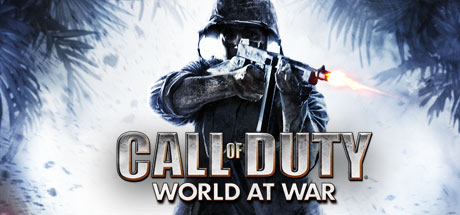
This version no longer requires the tedious console commands per each mission, instead we will use the CoD-SCZ-FoV-Changer downloadable from PCGamingWiki here.
– Run the FOVChanger.exe and set to Fov to 105
– use a 16:9 resolution (2560×1440)
– set Shadows to LOW in game*Use vorpX Shadow Treatment to hide HUD if desired, then use Z3D key for menus
*Cinema mode best for Pimax8k, fullVR mode best for Rift
*Use Rift in SteamVR mode if crash on startupRed Orchestra 2 / Rising Storm (G3D)

Profile is now optimized for Pimax8k and Rift using cinema fullscreen. I found that former ini edits to zero ironsight zoom was breaking weapon accuracy. Instead we will only edit PlayerFOV.
-use 16:9 resolution (2560×1440)
-set Shadows to LOW in game
-set Lighting and Post Processing to MEDIUM
-FOV setup: open ROGame.ini from Documents\My Games\RedOrchestra2\ROGame\Config
Find and edit value:
PlayerFOV=105.000000*Set all graphics options in game first before ini edit. Opening the options page after will reset your fov value to default
*Cinema mode best for Pimax8k, Rift may prefer fullVR modeSep 30, 2019 at 2:07pm #188081 dellrifter22Participant
dellrifter22ParticipantI learned this week how to improve weapon depth, so both of these profiles have been updated to greater realism with: proper weapon 3D, larger world scale, and grittier colors and lighting. World at War now has working 3D shadows and particle effects.
Ironsights look more convincing and reloading is funner to watch. Give them a try. Profiles are now tuned for Rift FullVR and intended to be used with Image Zoom of 0.83, so check that your previous local save does not overwrite this new value. Setups are the same as listed above.
*RO2 has minor bug with class selection screen with scaled HUD. Use EdgePeek to view menu properly
*Optional hide HUD hotkeys for World at War – add two lines to config.cfg in C:\Users\(user)\AppData\Local\Activision\CoDWaW\players\profiles\(name)..bind F1 “cg_draw2D 0”
bind F2 “cg_draw2D 1”World at War now has a multiplayer profile as well:
Call of Duty: World at War MP (G3D)
G3D FullVR Multiplayer best for Rift
– set FOV to max 80 in config_mp.cfg found in
C:\Users\(user)\AppData\Local\Activision\CoDWaW\players\profiles\(name):seta cg_fov “80”
– use a 16:9 resolution (2560×1440)
– max graphics with shadows on*HUD scaling affects sniper scopes, adjust if desired.
*Has some pop-in top and bottom from moderate FOV EnhancementGrab all these new from the cloud. Enjoy.
-
AuthorPosts
- You must be logged in to reply to this topic.
